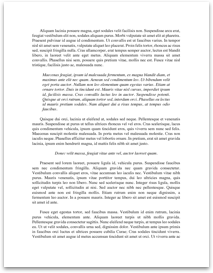Step-by-Step Instructions for Changing myPay Login Credentials
1.
Go to the myPay home page.
2.
If you use your Social Security Number to log in to myPay, enter your Social Security Number in the white field on the left-hand side of the page below the words “If you haven't established a Login ID, enter your SSN below” and then click “Go.” If you use a Login ID instead of your SSN, enter your existing Login ID in the field that says “Please Enter Login ID: (SSN not allowed)” and then click “Go.”
3.
Using your mouse, enter your existing myPay PIN by clicking the keys on the virtual keyboard. If you make a mistake, you can use the blue “backspace” and “clear” to correct it.
4.
Read the System Message explaining the myPay conditions of use and User Agreement, and then click the check box to agree to the terms and conditions. Select “okay.”
5.
Enter your new login ID in the field beside the words “Establish your login ID.” If you choose a login ID that another user has already created, you will be asked to choose another one. New login IDs must meet the following criteria:
•
Six to 129 characters long. (you may use an e-mail address)
•
Cannot be only nine numbers.
•
May contain letters and numbers and may also contain the following special characters: @ (at sign), _ (underscore), - (dash), . (period), ‘ (apostrophe)
6.
Using the virtual keyboard, enter your new password in the field beside the words “Your new password.” Your new password must meet the following requirements:
•
Eight to 15 characters long.
•
May not include the last four numbers of your Social Security number.
•
May not match your login ID.
•
May not match any of your previous 10 myPay passwords.
•
Must contain at least one letter and one number.
•
Must contain at least one of following special characters: # (pound), @ (at), $ (dollar), % (percent), ^ (caret), ! (exclamation point), * (asterisk), + (plus), = (equal) , _ (underscore).
7.
Click the radio button beside the...
1.
Go to the myPay home page.
2.
If you use your Social Security Number to log in to myPay, enter your Social Security Number in the white field on the left-hand side of the page below the words “If you haven't established a Login ID, enter your SSN below” and then click “Go.” If you use a Login ID instead of your SSN, enter your existing Login ID in the field that says “Please Enter Login ID: (SSN not allowed)” and then click “Go.”
3.
Using your mouse, enter your existing myPay PIN by clicking the keys on the virtual keyboard. If you make a mistake, you can use the blue “backspace” and “clear” to correct it.
4.
Read the System Message explaining the myPay conditions of use and User Agreement, and then click the check box to agree to the terms and conditions. Select “okay.”
5.
Enter your new login ID in the field beside the words “Establish your login ID.” If you choose a login ID that another user has already created, you will be asked to choose another one. New login IDs must meet the following criteria:
•
Six to 129 characters long. (you may use an e-mail address)
•
Cannot be only nine numbers.
•
May contain letters and numbers and may also contain the following special characters: @ (at sign), _ (underscore), - (dash), . (period), ‘ (apostrophe)
6.
Using the virtual keyboard, enter your new password in the field beside the words “Your new password.” Your new password must meet the following requirements:
•
Eight to 15 characters long.
•
May not include the last four numbers of your Social Security number.
•
May not match your login ID.
•
May not match any of your previous 10 myPay passwords.
•
Must contain at least one letter and one number.
•
Must contain at least one of following special characters: # (pound), @ (at), $ (dollar), % (percent), ^ (caret), ! (exclamation point), * (asterisk), + (plus), = (equal) , _ (underscore).
7.
Click the radio button beside the...