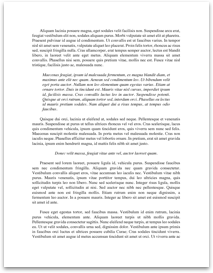PriSet dynamic disk back to basic (NTFS)
http://www.hdat2.com/ First you have to find, download and install a MS program dskprobe.exe: Windows XP: WindowsXP-KB838079-SupportTools-ENU.exe Windows 2003: suptools.msi (Windows Server 2003 Service Pack 2 32-bit Support Tools)
Windows XP
Run the program dskprobe.exe.
Go to menu Drives and select Physical drive. You must select the correct drive X (0,1,2…)!!! In our example we are using physical drive 0.
On “PhysicalDrive0” double-click with mouse (see Handle 0: NO_SELECTION should be changed to PhysicalDrive0).
Uncheck Read Only (see Open Mode: INVALID_HANDLE should be changed to OPEN_READWRITE). Click “Set Active” and then OK (see Active Handle: No Active Handle should be changed to PhysicalDrive0).
1. Method
Go to menu Sectors and select Read.
Click on the button Read. Leave starting sector 0 - this is a master boot record with partition table records.
Look at position 01C2h – the value 42h means dynamic disk/partition. Click with mouse on this byte at position 1C2h and overwrite the value with 07h (basic NTFS). Then go to menu Sectors and select Write.
Now click on the button Write It or in menu File select Exit and you will get a window
And just click to YES (sorry, there are czech messages, where ANO = YES). That’s all! Reboot, eventually assign a drive letter to partition and I hope you will see your data back.
2. Method
Go to menu View and select Partition table.
Look at item System ID – there is selected Dynamic Volume. Select NTFS and write it back to the disk (see above). This should be everything.
http://www.hdat2.com/ First you have to find, download and install a MS program dskprobe.exe: Windows XP: WindowsXP-KB838079-SupportTools-ENU.exe Windows 2003: suptools.msi (Windows Server 2003 Service Pack 2 32-bit Support Tools)
Windows XP
Run the program dskprobe.exe.
Go to menu Drives and select Physical drive. You must select the correct drive X (0,1,2…)!!! In our example we are using physical drive 0.
On “PhysicalDrive0” double-click with mouse (see Handle 0: NO_SELECTION should be changed to PhysicalDrive0).
Uncheck Read Only (see Open Mode: INVALID_HANDLE should be changed to OPEN_READWRITE). Click “Set Active” and then OK (see Active Handle: No Active Handle should be changed to PhysicalDrive0).
1. Method
Go to menu Sectors and select Read.
Click on the button Read. Leave starting sector 0 - this is a master boot record with partition table records.
Look at position 01C2h – the value 42h means dynamic disk/partition. Click with mouse on this byte at position 1C2h and overwrite the value with 07h (basic NTFS). Then go to menu Sectors and select Write.
Now click on the button Write It or in menu File select Exit and you will get a window
And just click to YES (sorry, there are czech messages, where ANO = YES). That’s all! Reboot, eventually assign a drive letter to partition and I hope you will see your data back.
2. Method
Go to menu View and select Partition table.
Look at item System ID – there is selected Dynamic Volume. Select NTFS and write it back to the disk (see above). This should be everything.