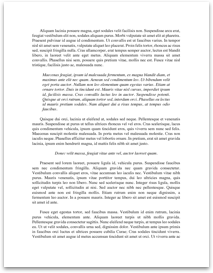Student: Chris Kimmelshue
Class: WGD229
Topic: Usability and Accessibility
Experience with Simulations:
The Screen Reader – I really didn’t know what to expect going into this simulation. I got to the simulation and just saw a black screen with buttons on it. When I started hearing the voice, right there told me I was going to have to hear my way through this simulation. I will admit that it was not the easiest way of getting around a site, especially the length of the site. The navigation system was done horribly and it was too long. It would definitely get frustrating real fast having to navigate through something like that when you can’t see where you’re going. And being that you would have to memorize most of what you heard to remember how to get where, that would be the most frustrating part. The one thing that I would say the designer made more challenging for this site, was the layout. The layout for this site was very scattered and it made it at times difficult to move on to something else, especially following the screen reader.
*I don’t know if we need to add this or not, but here are the answers to the first simulations tasks.
1. Find the last name of the president of U of A: Frederick Coldman
2. Find the Number to U of A: 1-800-576-2653
3. Find the current enrollment for the Bio 250 Class: 13
Low Vision – For the low vision simulation, my expectations were that everything was going to be blurry and I would have to find my way around like in the screen reader. But, I was close enough. This simulation is a great exercise to keep yourself reminded that when you’re designing know what type of text and images you are using in your designing. According to what I learned in this simulation, it’s best to always use Real Text than bitmap text for when a user has to zoom in and enlarge everything to read it. This way, everything stays clear and legible and does not pixelate and go blurry. I would have to say that the designer made it more...
Class: WGD229
Topic: Usability and Accessibility
Experience with Simulations:
The Screen Reader – I really didn’t know what to expect going into this simulation. I got to the simulation and just saw a black screen with buttons on it. When I started hearing the voice, right there told me I was going to have to hear my way through this simulation. I will admit that it was not the easiest way of getting around a site, especially the length of the site. The navigation system was done horribly and it was too long. It would definitely get frustrating real fast having to navigate through something like that when you can’t see where you’re going. And being that you would have to memorize most of what you heard to remember how to get where, that would be the most frustrating part. The one thing that I would say the designer made more challenging for this site, was the layout. The layout for this site was very scattered and it made it at times difficult to move on to something else, especially following the screen reader.
*I don’t know if we need to add this or not, but here are the answers to the first simulations tasks.
1. Find the last name of the president of U of A: Frederick Coldman
2. Find the Number to U of A: 1-800-576-2653
3. Find the current enrollment for the Bio 250 Class: 13
Low Vision – For the low vision simulation, my expectations were that everything was going to be blurry and I would have to find my way around like in the screen reader. But, I was close enough. This simulation is a great exercise to keep yourself reminded that when you’re designing know what type of text and images you are using in your designing. According to what I learned in this simulation, it’s best to always use Real Text than bitmap text for when a user has to zoom in and enlarge everything to read it. This way, everything stays clear and legible and does not pixelate and go blurry. I would have to say that the designer made it more...