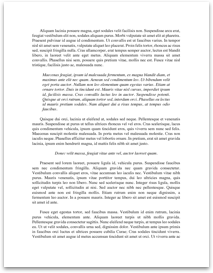WINDOWS 7 KEYBOARD SHORTCUTS
Switch between open windows | Alt + Tab |
Minimize/restore all but the active window | Windows key + Home |
Minimize all windows | Windows key + M |
Maximize window | Windows key + up-arrow |
Minimize/restore window | Windows key + down-arrow |
Make all windows transparent so you can see the desktop | Windows key + spacebar |
Dock window to left or right half of screen | Windows key + left- or right-arrow |
Zoom in/out
(In the default view, you must zoom in before zooming out.) | Windows key + plus/minus sign |
Lock screen | Windows key + L |
Open Run dialog | Windows key + R |
Open Search box | Windows key + F |
Open Windows Explorer to computer | Windows key + E |
Expand Folders view in Win Explorer to show where you are | Control + Shift + E |
Go up a level in Windows Explorer | Alt + up-arrow |
Choose display mode/switch monitors
(Especially useful for presenters or dual-monitor users) | Windows key + P |
Launch apps pinned to the Taskbar
(1 is the left-most app; Windows Key+T cycles through all apps.) | Windows key + (number 1-9) |
Cycle through Gadgets | Windows key + G |
Rotate a picture clockwise
(Or use comma for counterclockwise) | Control + period |
Use Control-click to select the pictures in a folder you need to rotate, then rotate them all at once. |
Turn Sticky Keys on and off | Press Shift five times |
Although keyboard shortcuts can be real time-savers, sometimes it's hard to press multiple keys at once, (especially while you're eating a sandwich or holding your phone in one hand). The Windows Sticky Keys feature lets you press one key at a time as you enter a shortcut. You can turn on Sticky Keys permanently by using the Control Panel's Ease of Access Center options. |
Turn Mouse Keys on and off | Left-Alt + left-Shift + Num Lock |
INTERNET EXPLORER SHORTCUTS
Shortcut | Command | How useful(?) |
GeneralInternet...
Switch between open windows | Alt + Tab |
Minimize/restore all but the active window | Windows key + Home |
Minimize all windows | Windows key + M |
Maximize window | Windows key + up-arrow |
Minimize/restore window | Windows key + down-arrow |
Make all windows transparent so you can see the desktop | Windows key + spacebar |
Dock window to left or right half of screen | Windows key + left- or right-arrow |
Zoom in/out
(In the default view, you must zoom in before zooming out.) | Windows key + plus/minus sign |
Lock screen | Windows key + L |
Open Run dialog | Windows key + R |
Open Search box | Windows key + F |
Open Windows Explorer to computer | Windows key + E |
Expand Folders view in Win Explorer to show where you are | Control + Shift + E |
Go up a level in Windows Explorer | Alt + up-arrow |
Choose display mode/switch monitors
(Especially useful for presenters or dual-monitor users) | Windows key + P |
Launch apps pinned to the Taskbar
(1 is the left-most app; Windows Key+T cycles through all apps.) | Windows key + (number 1-9) |
Cycle through Gadgets | Windows key + G |
Rotate a picture clockwise
(Or use comma for counterclockwise) | Control + period |
Use Control-click to select the pictures in a folder you need to rotate, then rotate them all at once. |
Turn Sticky Keys on and off | Press Shift five times |
Although keyboard shortcuts can be real time-savers, sometimes it's hard to press multiple keys at once, (especially while you're eating a sandwich or holding your phone in one hand). The Windows Sticky Keys feature lets you press one key at a time as you enter a shortcut. You can turn on Sticky Keys permanently by using the Control Panel's Ease of Access Center options. |
Turn Mouse Keys on and off | Left-Alt + left-Shift + Num Lock |
INTERNET EXPLORER SHORTCUTS
Shortcut | Command | How useful(?) |
GeneralInternet...