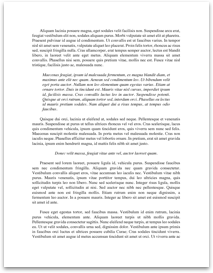Eastern Candaba Christian School Student Information System Environment:
Note: After you install the Program since the database is empty it is necessary to create a account in order to use the system:
The Create account Environment:
5
4
3
2
1
1. Create account- Just type in the following textbox the information Requires
2. Add Button- Just click this button after you enter the information and it will add record to the database.
3. Save Button-The same function with the add Button.
4. Cancel Button- just click to it and It will erase the record that you type if the record you type is not yet save
5. Exit Button – just click it and you will exit the program or the system.
The Login Form Environment:
6
8
7
6. User name text box
7. Password textbox
8. Login button
Enters the right username and password in, and then click the login button in order to access the system.
The Main Menu Environment:
11
20
17
13
19
16
18
15
12
14
10
9
9. Information
10. Total Student
11. Unlock Account
12. School Year
13. Update
14. Setting
15. Subject
16. Search
17. User maintenance
18. Report
19. Student Section
20. Log Out Button
The Student Information Environment:
21
29
24
22
23
28
27
26
25
21. Student Type- Choose whether the student is old or new with a drop down selection
22. Student ID- This function is a auto number that’s why its automatically give student ID
23. Information- Enter the information of the student from Basic Information, School Information, School Requirements
24. Picture- this will show the picture of the student.
25. Next Button- Just click the button and it will show different field of your basic Information
26. Add Button- Just click this button after you enter the information of the student and it will add record to the...
Note: After you install the Program since the database is empty it is necessary to create a account in order to use the system:
The Create account Environment:
5
4
3
2
1
1. Create account- Just type in the following textbox the information Requires
2. Add Button- Just click this button after you enter the information and it will add record to the database.
3. Save Button-The same function with the add Button.
4. Cancel Button- just click to it and It will erase the record that you type if the record you type is not yet save
5. Exit Button – just click it and you will exit the program or the system.
The Login Form Environment:
6
8
7
6. User name text box
7. Password textbox
8. Login button
Enters the right username and password in, and then click the login button in order to access the system.
The Main Menu Environment:
11
20
17
13
19
16
18
15
12
14
10
9
9. Information
10. Total Student
11. Unlock Account
12. School Year
13. Update
14. Setting
15. Subject
16. Search
17. User maintenance
18. Report
19. Student Section
20. Log Out Button
The Student Information Environment:
21
29
24
22
23
28
27
26
25
21. Student Type- Choose whether the student is old or new with a drop down selection
22. Student ID- This function is a auto number that’s why its automatically give student ID
23. Information- Enter the information of the student from Basic Information, School Information, School Requirements
24. Picture- this will show the picture of the student.
25. Next Button- Just click the button and it will show different field of your basic Information
26. Add Button- Just click this button after you enter the information of the student and it will add record to the...